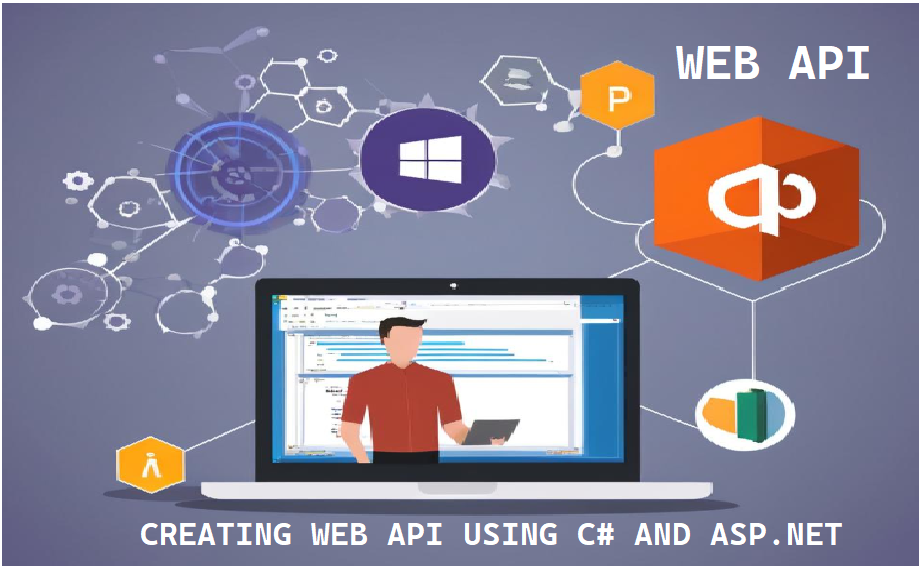
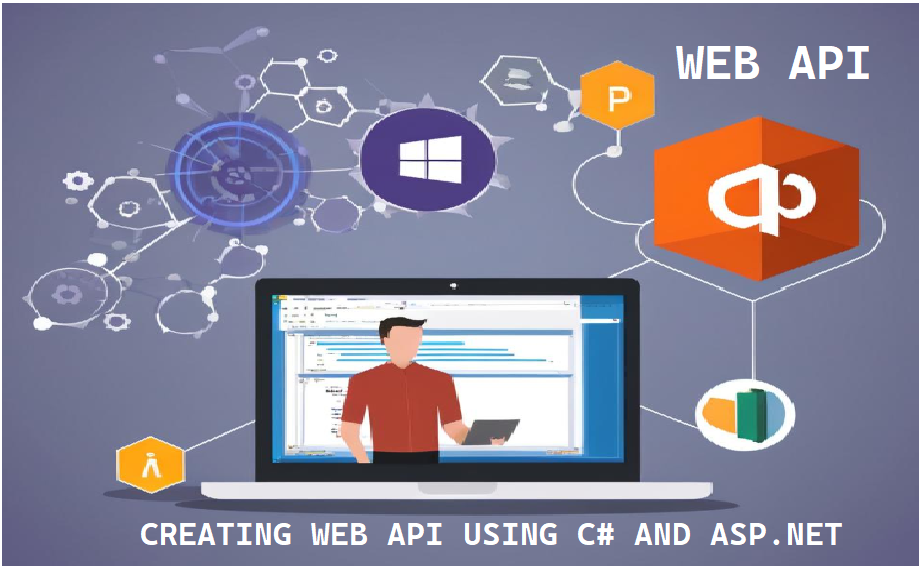
This simple tutorial will guide you through the steps to create a simple Web API using C# and .NET Core and then test it using Postman.
First, open Visual Studio and create a new ASP.NET Core Web API project.
In the solution explorer, right-click the Controllers folder and add a new controller.
Controllers folder, select Add, then New Item.ProductsController, then click Add.Replace the content of ProductsController.cs with the following code:
using Microsoft.AspNetCore.Mvc;
using System.Collections.Generic;
namespace YourNamespace.Controllers
{
[Route("api/[controller]")]
[ApiController]
public class ProductsController : ControllerBase
{
private static readonly List Products = new List
{
"Product1",
"Product2",
"Product3"
};
[HttpGet]
public ActionResult> Get()
{
return Products;
}
[HttpGet("{id}")]
public ActionResult Get(int id)
{
if (id < 0 || id >= Products.Count)
{
return NotFound();
}
return Products[id];
}
[HttpPost]
public void Post([FromBody] string value)
{
Products.Add(value);
}
[HttpPut("{id}")]
public void Put(int id, [FromBody] string value)
{
if (id >= 0 && id < Products.Count)
{
Products[id] = value;
}
}
[HttpDelete("{id}")]
public void Delete(int id)
{
if (id >= 0 && id < Products.Count)
{
Products.RemoveAt(id);
}
}
}
}
Now, run the API by pressing F5 or clicking the Run button in Visual Studio. The API will start, and you should see a browser window open with the URL https://localhost:{port}/api/products.
You can test the API endpoints using a web browser or Postman.
Postman is a powerful tool for testing APIs. Follow these steps to test your API:
https://localhost:{port}/api/products. Click Send to get the list of products.https://localhost:{port}/api/products/{id} to get a product by ID.https://localhost:{port}/api/products with a JSON body to add a new product (e.g., {"value":"Product4"}).https://localhost:{port}/api/products/{id} with a JSON body to update a product (e.g., {"value":"UpdatedProduct"}).https://localhost:{port}/api/products/{id} to delete a product by ID.Note: Replace {port} with the actual port number your application is running on, which you can find in the browser address bar or in the application properties in Visual Studio.
In this tutorial, you learned how to create a simple Web API using C# and .NET Core and how to test it using Postman. This is just a starting point; you can extend the API with more complex logic, authentication, and other features as needed.
To keep every session productive and distraction-free, please follow these simple guidelines:
Following these guidelines helps you focus better and ensures I can deliver the best learning experience in every class.
I prefer to start with a short 10-minute free call so I can understand:
Why? Because course content, teaching pace, and fees all depend on your needs — there’s no “one-size-fits-all” pricing. Please leave your details below, and I’ll get back to you to arrange a convenient time for the call.
Note: Payment is made only after your first class, once you’re completely satisfied. However, fees paid after the first class are non-refundable. This helps maintain scheduling commitments and allows me to reserve your preferred time slot with full attention.